For an added layer of security, turn on two-factor authentication (2FA) for your OnStrategy account. If your password is compromised or stolen, you’ll have peace of mind knowing that only you can sign in.
How Two-Factor Authentication Works
- You’ll need access to your mobile phone when you sign in to OnStrategy.
- You’ll enter a verification code and password each time you sign in.
- You can choose to send your verification code using commonly used Two-Factor Authentication apps, including Google Authenticator (Android), Duo Mobile, 1Password, Authy, or Microsoft Authenticator.
Setting Up Two-Factor Authentication
Sign in to your OnStrategy Account. Click your initials in the top right-hand corner and select “My Profile.”
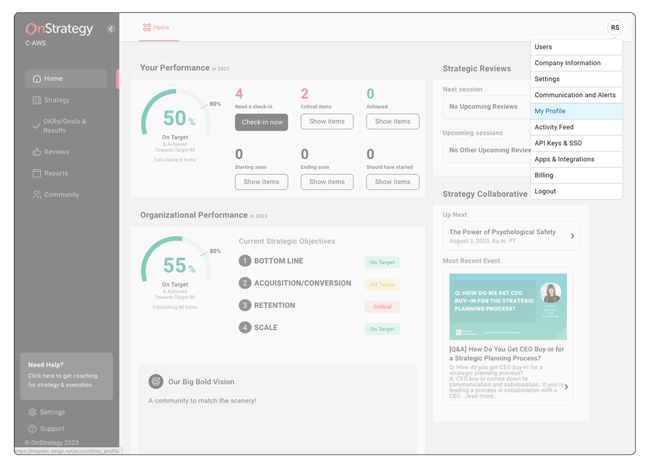
Underneath your password settings, select “Enable” in the “Multi-Factor Authentication Settings.”
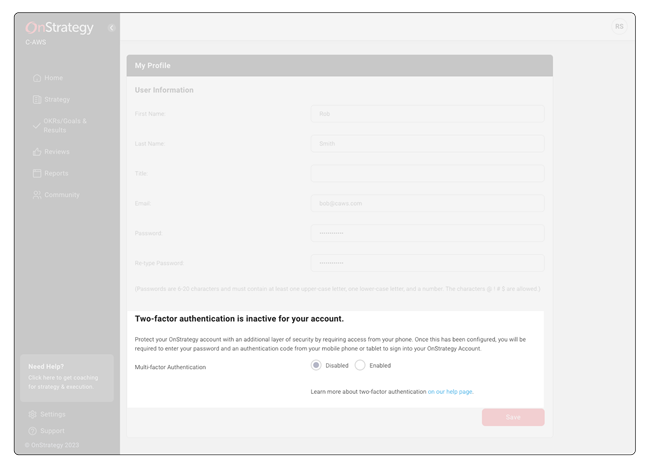
Select “Set Up and Activate MFA.”
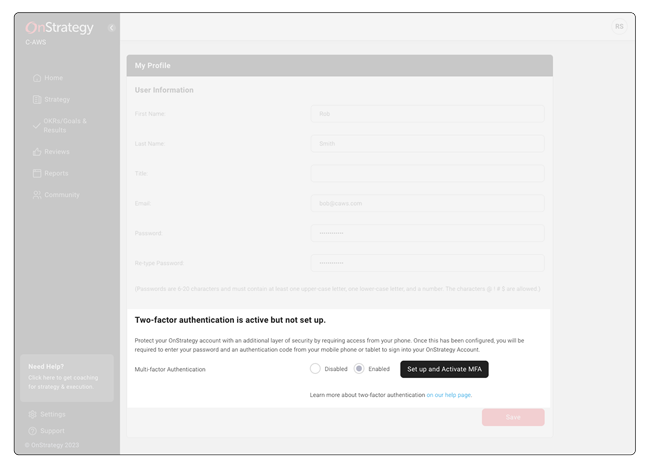
Sign into your preferred two-factor authentication application. You can choose between Google Authenticator (Android), Duo Mobile, 1Password, Authy, or Microsoft Authenticator.
Inside your two-factor authentication application, click “add” or “+”. Follow the prompts to scan the QR code provided in the Two-Factor Authentication modal inside OnStrategy.
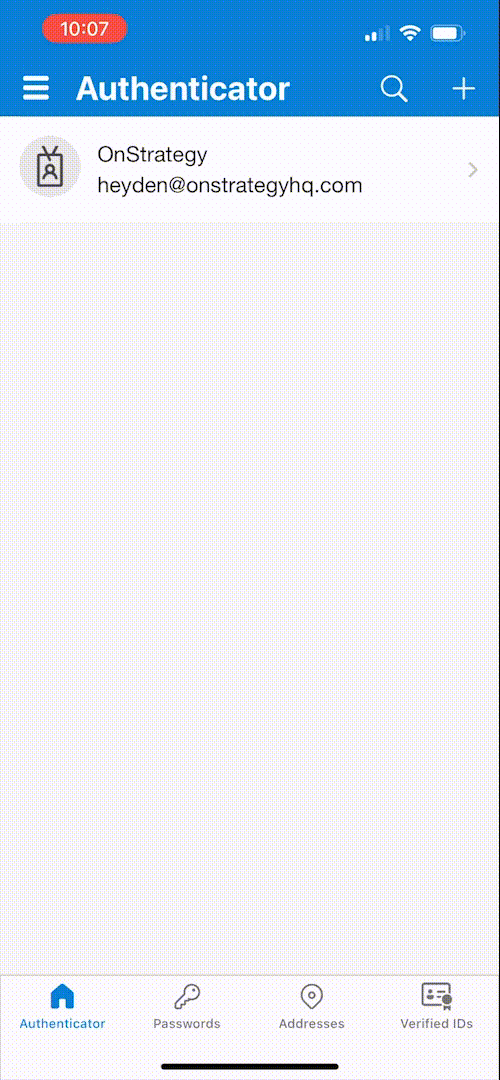
In the OnStrategy Two-Factor Authentication modal, enter the 6-digit verification code your authentication application generates. Save and close.
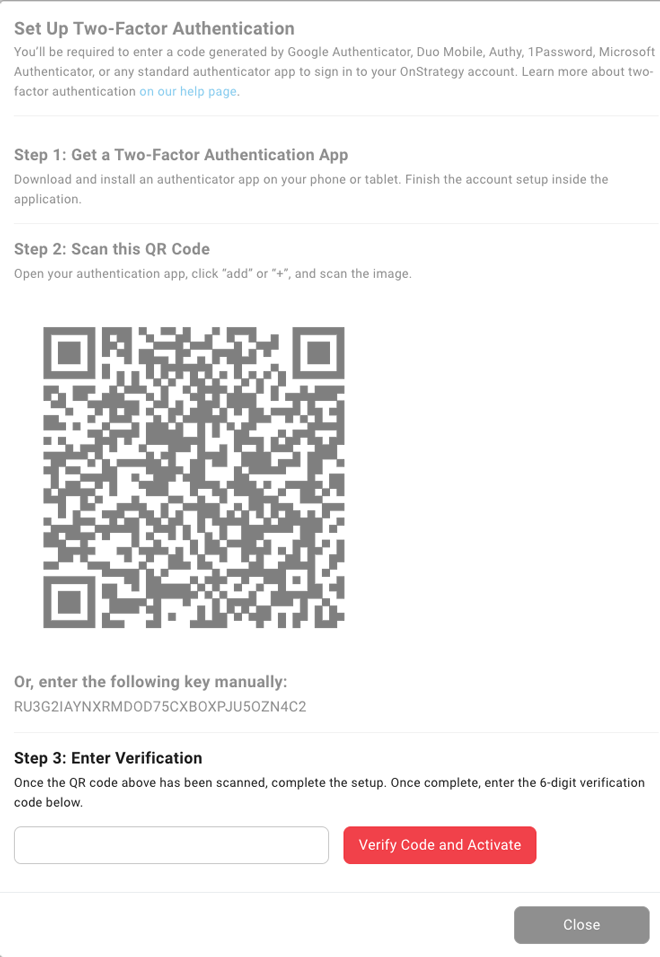
That’s it! When you sign into OnStrategy, use your authentication app to enter a code with your password.











